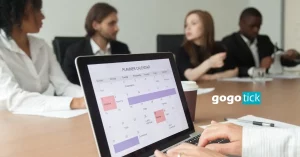After a big event, you may have dozens or hundreds of photos, that you want to share with friends, family, coworkers, and followers. But you may be unsure of how to share those photos. It may be daunting at first, but once you know how to do it, you’ll be sharing tons of photos in no time!
How to share event photos? Sharing event photos is very easy! With the internet, it is simpler than ever to share memories with family, friends, and followers. Once you know where to post, it’s just a matter of finding the right photo and sharing it with the world.
Here are the 5 easy steps to share event photos:
- Choose the Right Place to Share Your Images
- Uploading the Images to Different Devices
- Choose the Right Photos
- Produce the Best Image
- Posting the Photos
Sharing photos may be confusing when you are doing it for the first time. Even when you are familiar with sharing photos on sites such as Instagram, sharing can still be confusing at first when you go to do it through a service like The Guest. But don’t fret! These five simple steps will clear up any confusion you may have!
- Choose the Right Place to Share Your Images
There are dozens of different places that you can share the images from that amazing event that you went to or hosted! How you choose to share the images really depends on who you want to see the photos. There are ways that you can share them publicly, and ways that you can just share them with guests.
Instagram, Facebook, and More
Instagram, Facebook and other such social media/photo sharing services are great if you want to show your friends, family, and followers the fun event you went to!
You can access Instagram and Facebook through App Store, Google Play Store, and on your computer!
These apps are great ways to show people what you are up to and share your experiences with them. Whether you got front row seats at a concert, attended a wedding surrounded by loved ones, or went to a beautiful family reunion, apps like these are great ways to share your amazing memory-filled photos with others.
If You Want to Share Photos Privately
Let’s be honest, sometimes you don’t want to share all those photos with people you haven’t talked to in the last ten years. If you want to share photos just among your friends and family that attended the event, you can do that too! There are even apps that are for specific events.
Flickr is a great option for both storing and sharing your photos. Free accounts can store up to 1,000 photos. Paid accounts, which are $60 a year, allow unlimited storage. On Flickr, you can create both private and public albums. Private albums can be viewed by others through the use of a Guest Pass. This lets people of your choosing see the content of the album which you give them a guest pass too.
Google Photos is another alternative. For images with a higher quality than 16 megapixels, you will either have to pay $2 a month for 100GB of storage and $10 a month for 1 terabyte of storage. Through Google Photos, you can give people access to your albums by adding their email to the list of those that can view it.
If you would rather stick to Facebook because you are familiar with it, there are ways to determine who can see your posts. Also, you can create private groups that people have to ask permission to join.
Gogotick is another great option. Gogotick is different because it is also an exclusive App for the event, and the possibility to manage it from a computer. It increases the event experience for the event guests.
The fancy photo site has three different packages, which are priced as follows:
- Single Event: 99 €
- Professional Plan 29 €/month
- Corporate Plan 199 €/month
Signing up to the Single event allows you to create your very own personal wedding event, which gives you a unique event, that you can send to invite your guests as a link. You can create multiple private groups and everyone has its own link to be sent to chosen guests. For example, you may want to create a Bachelorette group, all groups are private, and have a unique link, so you can send it for certain people you want to view this. After all, most of the time we don’t want our parents rummaging through our drunken shots!
Once you have created your event, and personalized it, you can send the link with the invitation URL. The guest will receive it which is a personalized instruction to enter the event. This URL is customized and include a photo of the couple if it was setup as the main event photo profile, and explain to your guests step-by-step how to download the app and join your event (even any private group you created). Quite often, couples choose to use these instruction and URL as their wedding invitations – you may as well kill two birds with one stone and save a bit of cash!
Guests can then download the app, and after that click again on the URL which will let them enter to the event, and start snapping! Photos will automatically go straight into the event. Since wifi or an internet connection isn’t required, no one has to panic about photos not uploading, or images being lost. There is even a choice of filters for those guests who have a mild Snapchat obsession.
The premium package (professional and corporate plans) gets even better. You receive everything we’ve just reviewed, PLUS other features, one of those is a live slideshow of all your photos, which can be projected onto a screen for everyone to see on the night! Don’t worry–the photos or short videos can be moderated before they are displayed. That way, you can avoid any embarrassment. This option is perfect for wedding planners that can help them in their job, even it is a way to sell some extra services. If you are interested we highly suggest you to contact us.
The new amazing features that are being developed will be unveiled in the coming months. We will update this post with more information. Stay tuned!
Phew! That was a lot to cover. Although this option has a slightly higher price, it is customizable and has a package catered to most budgets, and there are some discount coupons out there too. We’ll leave it up to you to decide whether all these extra features are what your special day needs. Gogotick can be free too, but with the basic options. Check out Gogotick website to find out more: Gogotick
- Uploading the Photos to Different Devices
Now you will need to get your images from your camera to your computer. It is also possible that you may need to get your photos from your computer to phone.
Don’t worry, this is very simple to do!
If you are transferring your images from your camera to a Windows computer, follow these steps from Microsoft’s website. If you are transferring images to an apple computer, follow these steps from Apple’s website.
Now, if you need to get these images from your computer to your phone, just email yourself the pictures. Then go into your email and save it to your phone. This can be done by holding down on the picture. A few prompts will come up, and the one you want to choose is “save image.”
Repeat this step until all the photos are saved.
If you are sending multiple photos, it will be best to use one a service such as Google Photos. Sending multiple photos from an email may not always work. But, Google Photos stores your photos online and you can retrieve them on any device. Below, I will discuss how to use Google Photos.
- Choose the Right Photos
There is no harm in just posting all the photos that you took. But, there’s nothing wrong with stepping back and choosing what photos to keep and which ones to toss either.
If you took all the photos yourself, then there is no harm in just posting all of them. As long as you know that you are fine with others seeing the pictures, then there is no harm with sharing them right away.
But, going through your photos and choosing the best ones may benefit you. This is especially true if you are sharing professional photo albums. It is always good to put your best foot forward and take the time to hand pick the images. You wouldn’t want a few bad photos to ruin an otherwise great album.
Although this may take a while, it is definitely worth is because you wouldn’t want some bad pictures to ruin an otherwise great album.
- Produce the Best Image
When posting a photos from events, you probably want to put your best snap forward. Things like image size and the filters you can change a good image into a great image.
According to Buffer, there are some general guidelines to follow when it comes to the size of images on different apps. Here are some of their guidelines on image size for different apps:
- Facebook: Images 1,200 x 800 pixels
- Instagram: Square Images 1.080 x 1,080 pixels or Horizontal Images 1,080 x 566 pixels
You can find a more in depth look at these dimensions and dimensions suggestions for other services at Buffer.com.
If you don’t know how to resize an image, here is an article on how to do it on Mac and here is one on how to do it on Windows.
You also have the option of using filters for images in order to make certain aspects of the image pop out to the viewer. Apps like Instagram and Facebook already have a plethora of great filters to choose from!
If the service you are using does not have built-in filters, or if none of the built-in filters are working for you, don’t worry! There are many other alternatives!
Apps such as PicsArt (on the App Store and Google Play Store) and Afterlight (on the App Store, Google Play Store and PC), Photoshop (on PC), and Lightroom (App Store, Google Play, and PC) offer a plethora of filters! They even have features that allow you to take control and create the perfect filter for your images!
While this is not necessary and you can post a great image from your event without filters, I will say that filters can add that extra flair to your image. Also, unless you are a professional photographer, I would recommend going with one of the free photo filter services because they will have all the features that you need.
- Post the Photos
Posting photos is easy! In just a few steps, you will be able to share your photos with your friends and family!
Posting to Instagram
Once on the app is open, you want to look at the bar located at the bottom of the phone. In the center there is a plus button in a box. Click this and you will be able to see your photos.
Click on the photo you want to post. If choosing multiple images, follow these instructions. After you have chosen your photos, click “next.”
(Unfortunately, there is no way to post photos from your computer to Instagram. Refer to step 4 in order to get images from your computer to an iPhone or Android in order to post them).
Now, you will be on the page where you can add filters. If you want a filter, just sideswipe though the options and click the one you want to use.
You can also make your own filters by clicking “edit” and changing things such as brightness and contrast.
The next page is where you can write a caption on your post, tag people, and add your location. The “tag” and “add location” options are great for event posts because they let people see who you were with and where the event was held.
If your Facebook, Twitter, or Tumblr accounts are licked to your Instagram, you can click the option to share the same post to those accounts.
You can also go into “Advanced Settings” for further options such as disabling comments.
After everything is to your liking, hit share and the post will be made!
Posting to Facebook
Posting to Facebook: If you are posting on the iPhone or Android, in the upper-middle area of the screen, you will see “Photo.” Click on this in order to find the photos you want to post.
If you are on PC, in the upper right-hand corner there is a plus sign. Click this and a dropdown menu will appear. Choose “Post.” You will get a text box, but you want to post an image. So, click on the green icon in the bottom right corner. From here, navigate to your photo and choose what you want to post!
On iPhone or Android, after the photos are chosen, click “done.” From here you will see options to edit, tag friends (blue silhouette), and add your location.
On a computer, after you choose a photo, hover over it with the mouse. You will then be given the option of adding more photos along with editing, tagging friends, and adding your location.
Once finished, click post and your images will be uploaded!
As mentioned earlier, there are ways to determine who can and who cannot see your posts. This link has information on changing your Facebook privacy settings.
Also, you have the option to create a private group in which only members can see and post images in the feed. Here is a link on how to create a group. Also, here is a link with instructions on how to change an existing group’s privacy.
Posting Videos on More Private Services
Services like Flickr and Google Photos work a bit different than Instagram and Facebook, as you can easily share photos to only those that you want to have access.
Flicker can be accessed from your computer, iPhone, and Android. Flicker’s Help Center has very thorough instructions on how to post images from any of these devices.
Another option that does not require you to post your images to a website is Google Photos. This service allows you to save images online through a Google account.
You will can either go to Google Photos on your PC or download the app on Android or iPhone.
If you are doing it on your computer, you can just drag and drop photos into the browser to add them to Google Photos, or you can choose to upload photos by searching through your files.
On iPhone or Android, allow the app to access your photos, and it will automatically load all your photos into the app.
Next you create a gallery. Go to “albums” and then “create new album.” Once you create the album, you can share it with whoever you want to have access to the album. If you don’t want people to make changes to the album, make sure to turn collaboration mode off.
Other Ways to Share Your Event Images
Sharing event photos is great a great way to show friends, family, and followers the fun events that you have been attending! But, sometimes, a simple post can be a little impersonal. Sometimes, especially with events like weddings and birthdays, you want to do more in order to commemorate the event!
Make a Video
One great option is to create a slideshow of pictures that you took during the event.
This can be done with applications such as iMovie. You can make a slideshow of your favorite pictures that were taken at the event! You can put text over the photos, add music that plays along with the them, and can even add a recording of yourself to give a special message to the person or people that you are sending the movie to.
This personal touch will make that event extra memorable for the people you sent the video. It will be something that they can look back on for years to come.
If file size will probably be too big for an email, the best way to send this to someone would be to post it on YouTube. Make sure it is unlisted though so that the general public wont be able to see it.
Create a Personalized Book
Companies like Shutterfly are a great option to share photos, especially for major events like births, major anniversaries, family holidays, etc.
Shutterfly has well-made hard cover photo books of different sizes that have different occasion themes such as wedding album, family, and Travel. Their books are pre-formatted so that all you have to do is fill in the spaces with your pictures and text. You also have the option to auto-populate the book, making it even easier on your end.
This is a great option when you want to share your pictures from a very memorable or important event with friends and family. Book like this make an awesome gift for a loved one!
They also give you the option of sending an order link to other people. This is a great option if you made the book from images of a big event. That way, the people who want the book can buy it and you will not be spending money out of pocket buying it for everyone.
It is not something that will be used and then get lost on a shelf either. These books are a great piece to display anywhere around the house!
However, you choose to share the photos whether it is on social media, through exclusive photo albums, in a short video, or through a photo book, remember that it is not a daunting task. With just a little bit of know-how you can share photos that will bring back memories of that wonderful event for years to come.