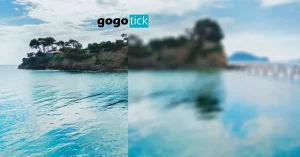Some individuals may think that it is impossible to shoot events with an iPhone, let alone using it for long exposure. However, there are ways to receive a great long exposure photo on your iPhone with help.
You can take long exposure photos on an iPhone with the help of different apps. These apps will help present a better lighting situation with the guidance of the camera’s shutter. Gaining help from a tripod and other accessories will allow you to grab the perfect long exposure photo that you want.
While you may feel as though taking a long exposure photo on an iPhone is tough, it does not have to be. You must first learn about the iPhone that you have and the other steps you need to take to make your photo a masterpiece.
Taking Long Exposure Photos On iPhone
The long exposure feature was originally meant for DSLR cameras but throughout time and the evolution of technology, this feature has transferred to our smartphones.
Long exposure happens when your shutter speeds last longer than 30 seconds. This creates the blurred and dreamy look you see when viewing a photograph of car lights or waterfalls. There are many things that you can take pictures of on your iPhone that will create this look:
- Star Trails
- Clouds
- Water
- People
- Fireworks
- Lightning
There is a simple way to create long exposure films while editing the photos from your iPhone. All you need to do is:
- Take a photo with the Live Photo feature on. Make sure your subjects have a motion to it.
- The Live Photo feature will act as a gif where it will play over and over on a loop. However, this loop will only last for two to three seconds.
- Go into your Photos app and tap on your photo to select it. Once it is selected, swipe up and you should receive four effects choices that include, Loop, Bounce, and Long Exposure.
- Tap on the Long Exposure effect and this is a quicker way to receive the blurred look.
Now, the Live Photos feature was launched with the iPhone 6. To convert Live Photos into long exposure photos, this feature will take the frames shot and layer them to create a blurred look. So, if you have the following iPhones and iOS 11+, then you are capable of recreating long exposure photos as such:
- iPhone 6
- iPhone 6S
- iPhone 6S Plus
- iPhone SE
During an event, a long exposure can come in handy when you want to capture how many people are in attendance. If done well, a long exposure can bring a perfect moment centerfold while everything else sits in a dream-like state.
Take some time to understand and realize the full potential of the iPhone’s camera settings.
Check The Camera Settings On Your iPhone
When it comes to making sure you can receive the best long exposure shot on your iPhone, you must first look within your exposure settings.
With any standard iPhone and its camera setting, most iPhones use a lower ISO 25 to stop lots of noise from entering the photo. Along with having a lower ISO as the standard that is not adjustable, the same can be said for the exposure time.
The exposure time will adjust on its own due to the amount of light being let into the photo. The light affects the shutter speed to reduce any motion blurs from ruining your photo. An iPhone’s ISO can reach 2000 when you are in a darker setting and this creates a longer exposure time.
With the help of third-party apps, you will be able to control the ISO a bit better and the exposure time. Because you will be working with an iPhone and not a DSLR camera, there are a few extra steps that you will need to take to create a long exposure photo.
The Steps Needed To Take Long Exposure Photos
If you are trying to achieve the same quality effects of a DSLR, then you will need to follow these steps. The long exposure photos you see on iPhone commercials and social media are actually achievable wherever there is motion.
It will take time to grasp the idea that you will need more than just the iPhone itself and your eye. Long exposure requires patience and a bit of added help.
Learn To Accept Help From A Tripod
Everyone at some point in time thinks they have the steadiest hands-on earth when it comes to photography. Taking any photos with just your hands can result in some unintentional blurriness. In reality, a tripod will hand you that stability every single time.
Having a tripod to help with long exposure shots is genius. For iphones, there are tripods that are capable of extending to heights from 50 to 60 inches. So, you have the flexibility of placing your tripod on a table or on the floor to grab the right shot.
Just make sure that while taking the shot, nothing or no one bumps into the leg of your tripod. This can cause your photo to gain unnecessary movement and it can mess with the camera’s stable shot of your subject causing everything to become out of focus.
There are some tripods that may or may not come with a mount for your iPhone. However, mounts can be useful as they can be screwed into your tripod and you can flip your iPhone in any orientation without losing any stability.
Using Long Exposure Apps For iPhone
With iPhones, you have the ability to do long exposure, but it is only a small essence of what a true long exposure photo would look like. This is why you need certain apps to help the iPhone’s shutters reach their max potential.
Now, to access the long exposure apps for your iPhone, your iPhone must be an iPhone 6 or newer. While most DSLR camera shutters can have a long exposure by 1/30, iPhones typically have about 1/3 of a second. This is not enough to capture a true long exposure photo.
Most apps are now catered towards the newer models of an iPhone and having an iPhone 5s simply will not do. These apps will help you with long exposure photos by allowing your shutters speeds to slow down.
The best apps for supporting long exposure photos are the following:
- Slow Shutter Cam: You will see that almost everyone recommends this app as the best for your iPhone’s long exposure ability. From motion blur to light trails, any shoots that you do that deal with long exposure will work with this app.
- Shutter Stop: You have access to real-time previews and there are no ads that will interrupt your work. This app can be put on your iPad as well.
- ProCam 7: You will have manual controls over your ISO, shutter speed, or exposure. There is a slow shutter shooting mode with this app that allows for long exposure.
- Camera+ Legacy: This app is the newer version of Camera+2. It allows you to control the shutter speed, the amount of light in your photo, and the focus. There are also other editing tools that come along with the purchase of this app.
- Stabilized Night Camera: Makes your nighttime long exposure photos look better as more of the low-light noise is canceled. Any parts of your exposure that are blurry will be taken out of the sequence to create a better image.
Enlist the Help of Accessories
There are a couple of iPhone accessories that will help you see better results with your long exposure photos. Along with your tripod and various long exposure apps, Neutral Density (ND) filters will help you as well.
- Neewer 37mm Clip-on ND 2-400 Lens Filter Kit: This filter works with the iPhone 5 through iPhone X. It has a thickness that can range from 8mm to 37 mm depending on how much light you would like to let in.
This type of filter will help you to block out a good portion of light if the sun or light fixtures are overpowering your shot. The higher the number is on your filter the more light that is blocked from your shot. Most smartphone ND filters have an ND range between ND2 to ND400.
- iphone portable charger: The 10.000mAh portable charger can charge your iPhone for over 2 full cycles before the battery on the charger runs out. If the portable charger needs to be charged as well as your phone, the portable charger will pass its charge to your phone. This means that both devices will charge at the same time.
You may want to invest in a portable charger as the unexpected can always happen. During the middle of an event, you may find that your battery is already on 23% and you are nowhere near finished taking pictures. Keep a portable charger on hand to stop any low battery warning from ruining your long exposure process.
- Self timer remote – Camera Shutter Remote Control: Works with Apple devices with an iOS of 5.0 or greater. Also, you can use it on not only your iPhone but your iPad and certain iPod models as well. This self-timing remote control can function even from 30 feet away.
If you also do not want to beat yourself up because of your impatience, purchase a timer. Long exposures take a long time and you do not want to accidentally grab your iPhone only to realize it is still taking the picture. Pickup a self-timer remote that will let you know when you can move your iPhone again.
With a self-timing remote, you do not need to touch the iPhone’s capture button to start the long exposure shot. The slight shake at the start of the photo could ruin it in the long run.
Since timing is everything, you may want to plan out how you will take these photos at your next event.
Tips To Plan Out Your Event Photos
There are times where you may have to approach your work with careful intent. This means that you will have to do some extra reconnaissance work before the day of the event. So, here are a few tips:
- Take a trip to where the event will be held: If you know where the event is being held, take a trip there to obtain the lay of the land. This will help you understand where some good potential shots are.
- Check out the natural light: Natural light can be your friend at times with long exposure. You do want a nice bit of light to come through but not too much. Check to see if the event space has the type of light you wish to work with.
- Look for blueprints on the event: This simply means to try and receive an understanding of how things will be laid out in the space. Where will tables be set up at? Is there an open walkway that will serve as a place for you to shoot your shot?
- Know where you want to take your shots: If you are able to be let into the event space you want to take a look around to imagine some key angles. With long exposure, maybe you want to set your camera up facing the door into the space? Know which angles you will need early.
- Take practice shots: Bring in other people if possible to help you with your shots. You can adjust your iPhone’s camera editing settings to where you need them to be for the event.
Even if you are unable to walk through the space for the event, try to look it up online. Sometimes there are photos of the space you will be in that allow you to visualize and obtain an idea of what to expect.
9 Other iPhone Camera Ideas To Help Your Photos Pop
There are many ways to push the limits of your iPhone’s ability to take long exposure shots. However, there are different camera settings to the iPhone that can help with your knowledge of iPhone photography.
Use the Rule of Thirds Guideline
With long exposure photos, it is possible to use the Rule of Thirds for more composition. You can often find examples of this rule with waterfalls or even people, where the waterfall is off-centered, but the water and trees take up most of the photo.
With people, you need a main subject focus off to the side and everyone else is continuously moving to create the long exposure look. You can even capture a conversation with this rule to bring more emotion to your photo.
If you are not familiar with this rule, the iPhone has a gridline that you can use to help position your subject the right way. All you need to do to see the grid on your camera’s screen is by opening your iPhone’s Settings. Next, scroll down to the camera tab and make the Grid button green.
This allows the grid to be seen on your video tab and your photo or even panoramic tab. Unfortunately, you can not set which modes receive the tab, but it does not hurt to have them on there all the time.
Change Your Exposure How You See Fit
Now, you may not be able to change the exposure time on your own without an app, but you can control the exposure on your photos. Because the exposure time is used for a quick snap of a photo you really have no say in the brightness of the photo.
The iPhone’s exposure time determines how much light needs to be let in. This shows how quickly the photo is to be taken by the shutters to keep the amount of light the camera wants in the photo to remain.
However, by using the Exposure Slider on the iPhone’s screen, you can change the brightness of the photo itself. All you have to do is:
- Position the camera with he shot that you wish to take.
- Tap on the screen anywhere and you will see a thin yellow box appear with a sun icon on the right-hand side.
- Tap and hold onto the sun icon and you can overexpose or underexpose your photos anytime you want.
This can come in handy with your long exposure photos if you feel you want a natural underexposed shot. Just make sure you remember to change the exposure before you start your long exposure shot. You do not want anything bumping or touching your iPhone during this time.
Test Out Some Filters
Long exposure shots do not have a set look to them. You can make the colors more vibrant if you wish to by editing them in Adobe Photoshop. You can also make them black and white to have a more mysterious feeling to them.
Filters, however, can lay just the perfect look over your photos without you having to do too much of the guesswork. With one filter you may obtain a sunset look, while another filter may lay a blue hue over the photo. Try different editing apps and presets to see which filters you like the best.
Ghosting Is Your Friend
When it comes to long exposure photos, many of us have had to start somewhere. Quite possibly at the beginning of learning how to do long exposure shots, you may have noticed that some of the blurred movements or people look like ghosts.
This effect may not look like some of the smoother transitions you see with a long exposure, but it does make the photo have more of an eerie feeling.
To take on the ghosting effect, all you simply need to do is open up one of your editing apps for long exposure shots. Next, forget the tripod and move your iPhone how you see fit while your subjects move in the same spot as well.
Multiple frames are shot with long exposure and when the frames come together, the subjects will not look perfect and that is a good thing. So, if you ever do a Halloween or some other fun event, this technique would be best for you.
How-To Use HDR On iPhone
High Dynamic Range (HDR) on an iPhone is a helpful tool to have. Before you take a long exposure shot, take a regular photo with your HDR on. Your HDR feature will take three photos when you press the capture button.
Those three photos will consist of three varying types of exposure levels. After you take the photos, the HDR feature will then combine all three photos together to allow you the sense of how bright your shots will be.
You can leave your HDR feature on for your long exposure shots if you wish to. HDR brings in small details to bring your photo to life that you normally would not see in a long exposure photo.
Why You Should Try The Other iPhone Camera Lenses
There are a number of different lenses to your iPhone that you may not have discovered can be used for long exposure photos. You will need to access your editing apps on a computer like Adobe Photoshop.
The reason is that the following lenses have a specific aspect ratio to them that will help you in the long run.
- Photo: The aspect ratio is usually 5:4.
- Square: The aspect ratio is 1:1 and can still be cropped if needed to.
- Pano: The panoramic aspect ratio is 16:9.
It is important to understand the aspect ratios, because of where you may post them or where a client of yours may want to post their picture. If you have a panoramic photo that someone wishes to post to Instagram, this may not work.
Because the panoramic photo is too big to fit into Instagram’s sizing of photos, you will need to crop it down even more. However, if you were to post the picture to your own website, you should have no problems doing so.
Burst Mode Can Be Artistic
For long exposure shots, burst mode can be used if you wish to manually put the photo frames together to create that look on your own. You may want to use an editing tool on your computer to handle this kind of volume of photos at one time.
Originally, Burst Mode was meant to capture the moments in our lives that are extremely too fast for us to see. A sports car may be passing you by at 120 mph. On the other hand, you may want to capture a runner crossing the finish line.
To start Burst Mode on your iPhone, you just need to hold down the capture button when you are ready to take the shot. Hold this button down for as long as you want, and you will hear the shutter sounding off to indicate the photos being taken.
Depth In Your Photos Tells A Story
By adding depth to your long exposure shots, you can bring the viewer where you want them to be. If you wish for them to focus on a certain part of the photo, this would be the time to do it.
You can have the viewers’ eyes look at the foreground and travel all the way up the photo or vice versa. You want this photo to bring out either a feeling or a particular subject to the viewer.
Silhouettes Are Great For A Simplistic Look
Darker silhouettes can make your long exposure shots pop. By doing so, you need to be on the other side of the majority of the light sources so that when you take the photo, your subjects appear dark.
A dark silhouette can bring a sort of peace and mystery to your photo and you want that engagement with your viewers.
Now that you understand how to take long exposure photos and others with your iPhone’s camera, there are a few rules when editing these kinds of photos.
Editing Long Exposure Photos From Your iPhone
When you begin to start editing long exposure photos from your iPhone, sometimes it may look like you do not have to edit anything. This is completely up to you if you wish to tamper with the photo.
You can use any regular iPhone editing app like Snapseed or Adobe Lightroom CC. Feel free to connect your iPhone to your computer to edit from any software you have downloaded like Adobe Photoshop.
As you start to alter the photo, you want to make sure that the look of the photo stays in a dream-like state. Darkening and lighting too much can lead to the photo having a lot of static surrounding it, so you may want to find a balance. Keep your colors vibrant, but do not stray away from the true essence of the photo itself.
In Conclusion
An iPhone may not possess the capabilities of delivering a true long exposure photo on its own. However, with the help of a tripod or an editing app, you can obtain a great professional dream-like photo.
Make sure you have enough patience to not ruin your own shot. Also, find a place to perch your tripod so that nothing can interfere with its stability.
Remember, during your edits of the long exposure photos know when to stop. Bringing in too much contrast to the photo could take away from it and make it look completely unrealistic.