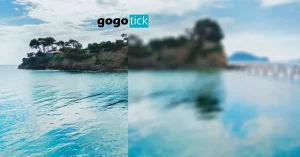Night photography produces some of the most eye-catching art on the planet. The way the natural and artificial light co-mingle creates a unique form that can be hard to master. Often artificial light can contaminate a photograph, especially in low light.
Why are my night photos orange? Artificial light, like those from streetlights, shows up as orange light when shooting at night. Filaments, elements that burn to produce light, emit an orange glow.
Photography is an exciting and complicated art that can drive you mad. Settings of light and shadow can create mind-boggling problems in editing. There is nothing to worry about! Dip into the article below and get some help to turn your orange night photos to breathtaking works of art.
But if you want to go further with this complete photography course, Night Photography: You Can Shoot Stunning Night Photos, you’ll learn the ins and outs from the recommended gear, the settings, the composition tips, and the photo editing process that end up to achieve award-winning night photos.
How To Fix Your Orange Night Photos?
There are a few options to choose from when shooting. Some are technical, and others could take hours to get the effect that you are looking for. If you are shooting with a phone, you should check the app store and find a suitable app for filters. If shooting with a traditional camera, there are tons of accessories to help get a steady shot. The best way to remove the orange tint from your night photos are:
- Photoshop
- Shoot Raw
- Remove Light
- Phone Settings
The cameras that are found in most phones have a higher resolution than some you find in a big box store. What creates the problem isn’t the camera, but the light source that you are using to shoot. If you can’t filter out the light with your phone, you can always try and bleed them out with some editing software, like Photoshop. Be warned; Photoshop costs money to use. There are free options, but none are supported as the standard across the industry like the Adobe products.
- Photoshop
One of the elements of photography that is overlooked is editing. Editing your photos used to involve a dark room with different types of chemicals. After saturation, the images were hung and dried like clothes on the line. Negatives were stored with the utmost care, and over time they would disintegrate. Today the process has moved to the digital platform. The industry standard is Photoshop.
It takes training and time to learn how to retouch images with Photoshop. It is possible to be self-taught, but the number of options available can become overwhelming with those unfamiliar with the app. There are classes that you can attend online and in-person to certify you to manipulate the program.
Removing the orange tint with Photoshop can be accomplished by:
- Using Auto Color
- Match Color
- Brightness/Contrast
• Using Autocolor – Often, using the filters will remove the tone in a snap. When you use auto color, it removes the excess orange and moves it towards a neutral color. By clicking the Image tab and scrolling down to Auto Color, you remove the tint from the picture. Auto color works well to remove the lighting setup that is used.
• Match Color – The Image menu has tons of options that are used to alter the picture and make any new color additions or deletions that you might want. The steps to use Match Color are:
- Click on Image and scroll down to Adjustments.
- The Adjustments menu will open another menu.
- This menu will have several other options that will adjust everything from shadows to color brightness.
- Select Match Color, and another large box will appear in the window.
- Click on Neutralize. Neutralize will remove the orange tint and restore the white light balance.
• Brightness/Contrast – Again, the Image menu is your friend. This option is a bit more intensive than the others, but people who know how to control the brightness/contrast function can manipulate any color into the photo. Most photographers use this option to brighten shadows or increase the intensity around a light source.
After clicking on the Image menu, you need to click on Brightness. This clicking will open another tiny box. This box has number lines that allow you to improve and decrease the color or lighting with the directional arrows. For a more straightforward and more traditional feel, click the Use Legacy box.
Photoshop is a great option to fix the orange tint to photos. But there is another option that doesn’t require any post-processing work or extra equipment. You can always take the opportunity to shoot RAW.
- Shoot Raw
RAW is a setting that can be selected on some models of camera. This option means that all image data is recorded. This lack of compression means that there is no loss in quality in the photo. If it comes to editing, there is little or no work to be done. The natural tones in the photo will stand out. RAW images take up much more space than any other format. Bring extra memory cards just in case.
- Remove Light
The cause of the orange tint to your photos is the usage of bulbs that burns a filament. These filaments burn at a more orange temp than sunlight. While shooting with older bulbs, like the kinds in streetlights, the orange tint is more likely. Taking something to deflect the light, like cardboard, can mute the effect. If you can shut the light off, that is your best bet.
- Phone Settings
When it comes to shooting with your phone, you could have more options than you think. Depending on your phone type, you could have filters that will remove the artificial light from your photo. For an iPhone, the white balance can be a determining factor. The camera is set to detect light and chooses either blue or orange. When you shoot at night, the artificial light sources over-inflate the sensors and make the shot look orange. The white balance counteracts this and removes the tinge by adding blue.
Tips for Night Photography
- Test the shots
- Tripod
- Shutter speed
- Low ISO
- Test the shots
One of the smart things to do when shooting at night is to take test shots. Each shot will need a few tests done to determine the correct settings. Typical settings on a camera will produce a dark picture in low light. Increasing the aperture and shutter speed until you get the shot you want is what night shooting is all about.
- Tripod
When you are taking photos at night or in low light, you will need a tripod. The steady base made by using a tripod will eliminate any movement. Movement is what causes the shaky lines to appear in your shots. You should make sure that the bubble on the pod indicates that it is level. It wouldn’t be a bad idea to buy a mini tripod, as well. These things are great for weird angles and work well if you are shooting with a phone.
- Shutter speed
When working with the settings on your camera, it is possible to adjust the shutter speed to allow in more or less light. This effect produces the long streams of light we see in time-lapse photos of traffic. While taking pictures of a cityscape, the shutter speed should be between 10 and 30 seconds of exposure. Keep in mind when photographing the night sky, it moves. If you overexpose, you will get streaks similar to movement lines.
- Low ISO
If you have the option, try and shoot in low ISO. Shooting in low ISO will prevent the shot from looking unstable and shaky. If you have a newer camera, it can have some ISO settings that are incredibly high, but these make the shot appear shakier. With a few test shots, you can determine which level produces the effect you are looking for.
Check out this article for brutally honest review: is the iPhone camera really better than a traditional point and shoot camera.